New Addition: Tips on Using Tech to Stay Focused

Hi Friends!
Welcome to a Saturday edition of my newsletter. Does anyone have any exciting plans for the extended holiday weekend? I was thinking about breaking out the ol' bicycle and going on a ride down at the beach.
Shoutout to my dad, one of my biggest heroes, who officially retired this week. Congratulations! Enjoy your extended holiday. Well earned.
For this week's newsletter, I'm primarily going to share some tips and tricks on how I use technology (instead of relying on sheer willpower) to stay focused both professionally and personally.
Using tech to stay focused
Over the years, due to my ADHD, I've honed in on a hodge podge of different technologies and methods that I use day-to-day as a way to stay focused and limit distractions. My intention is to avoid having to use my willpower (a finite resource) and instead automate as much as I can. With the perverse incentives of these different tech companies that want to get as much time on screen as possible out of people, I believe these tips and tricks can be useful to anyone trying to regain their focus back.
I've broken this down into three main sections:
- Mobile
- Desktop
- Web Browsers
Since I have Apple devices, my mobile/desktop tips will mostly cover apps in that ecosystem — but the web browser extensions should apply to anyone using a Chromium-based browser (Chrome, Brave, Edge).
Mobile
Apps
Use the web versions of various apps (Twitter, Youtube, Instagram)
- I find that this adds enough friction to the browsing experience that I don't get hooked in as much
- The apps won't be able to bombard you with notifications that pull you back into the app
- Allows you to use Channel (see below) to customize the app UI
Channel (Safari content blocker)
- Channel hides distracting parts of various websites/web apps that are really good at sucking you in (its especially helpful for me on Youtube)
- I use Channel to: - Hide the notifications tab in Twitter web app - Hide the home feed and related videos in the Youtube web app - Hide the homepage and buy now buttons on the Amazon site
- Note: you'll need to be using Safari browser (and aforementioned web apps) for this extension

Firefox Focus (Browser / Safari content blocker)
- Focus is a great privacy-oriented web browser, that also comes with a Safari content blocking integration (as in, it blocks intrusive ads and website tracking)
- Once you've downloaded the app, you will need to enable the Safari integration within the app, enable it as a content blocker (instructions below)
- Note: For both Channel and Firefox focus you'll need to enable them as content blockers in your Settings app for them to work (Instructions)
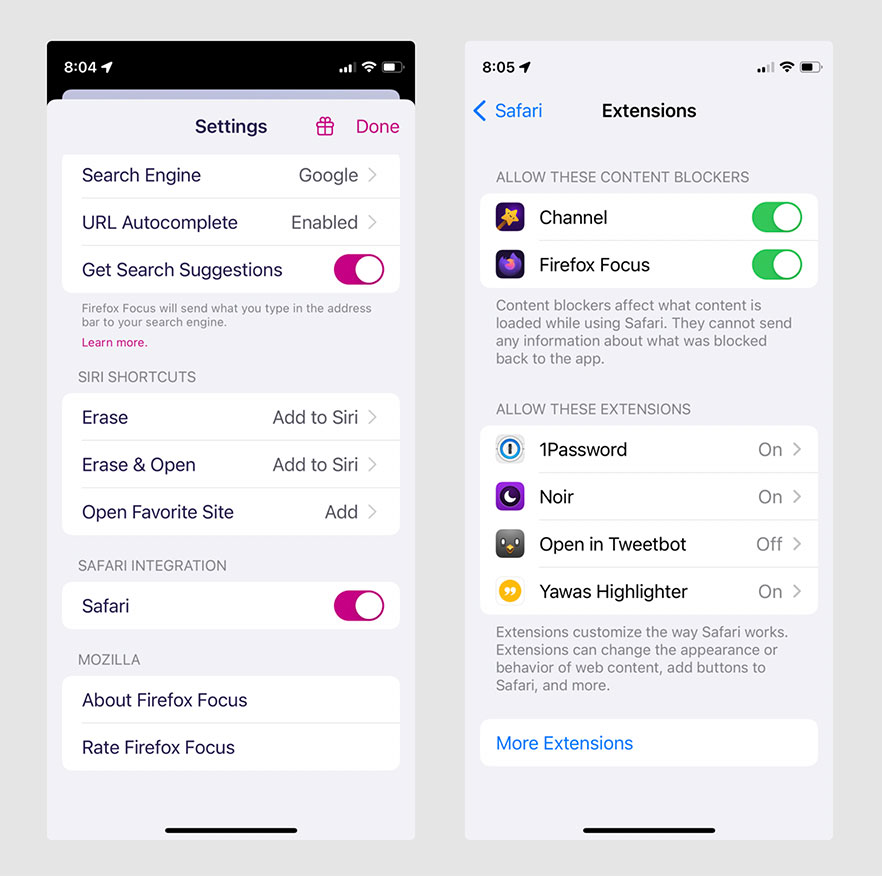
Find / use alternative versions of your social media apps (that don't have notification counts)
- For example, I've used Tweetbot app instead of Twitter (as it doesn't have notifications count, it has a chronological newsfeed, and the UI is much more standardized/clean so it's less distracting
Settings
Enable "Focus" modes (Instructions)
- iOS15 introduced a "Focus" setting, which "lets you stay in the moment when you need to concentrate or step away from your device"
- You can automate when these various focus modes turn on — for example, I have focus modes that mute notifications on my phone when I'm sleeping, or when I'm doing my morning routine
Enable "Screen Time" (Instructions)
- You can set time limits on apps that you want to limit your usage of (there is even the option to "block" to an app after a certain time limit)
- There is also a "downtime" setting that you can toggle as a reminder when it's getting close to time to wind down and go to bed

Mute your notifications
- The red alert bubble is a trigger color that instantly draws our attention, turn off notification badges on as many apps as you can
- Turn off notifications any "social" app that's not a 1:1 communication (Instructions)
Other Tips
- Use Safari's "Reader" mode on any article to remove distractions/ads on a website

- Turn on greyscale mode to mute the vivid, distracting colors on your phone
- Once configured, you can toggle this mode on and off easily (with a triple-click of the home button on your phone)
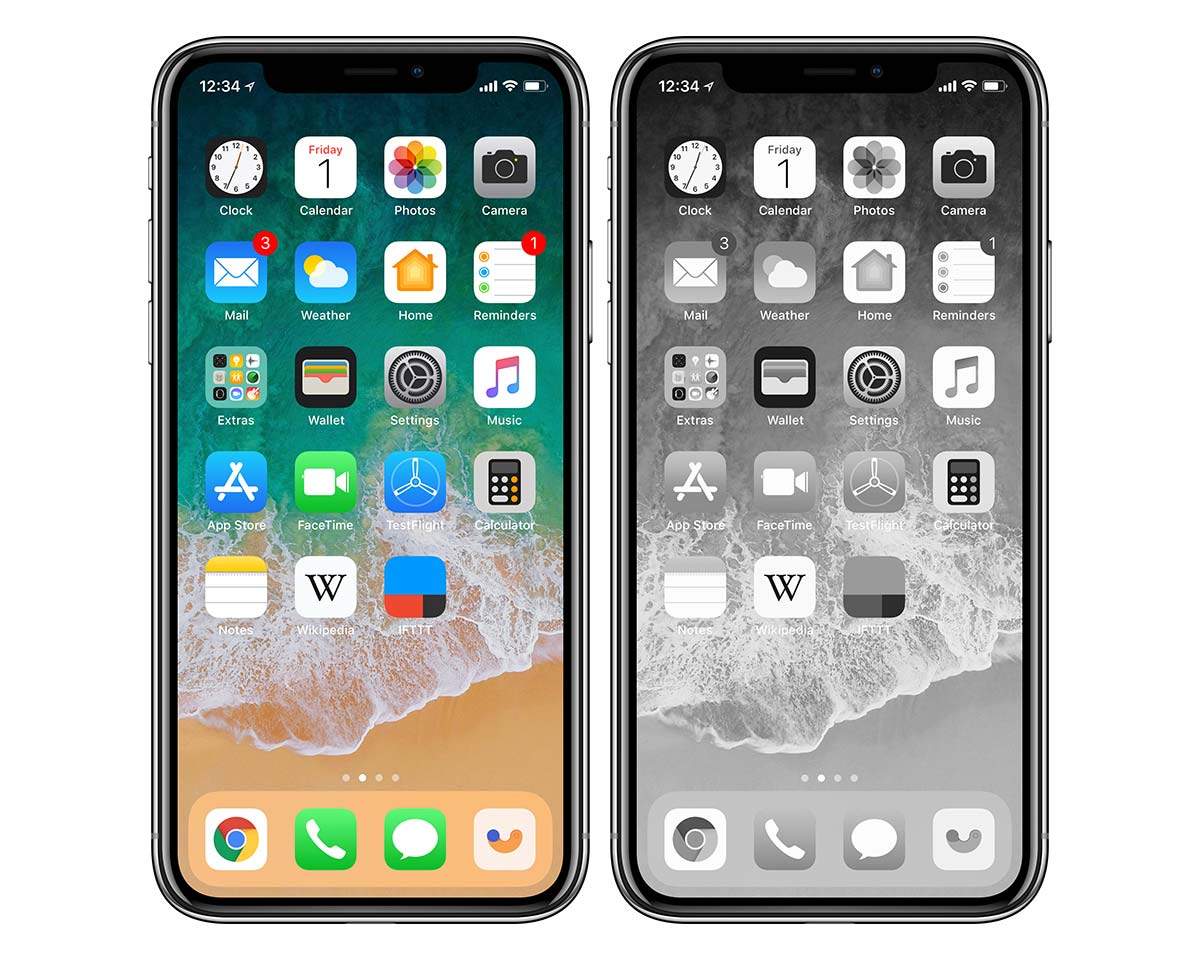
Desktop
Apps
Content Blockers
There are a multitude of app options that let you toggle on "focus modes" when you want to stop procrastinating or start focusing, but don't want to depend on your willpower.

- Focus (paid / Mac, my personal choice) - It blocks apps (in addition to websites) when you're in focus mode - It also keeps a pomodoro-like timer in the menu bar when you're in focus mode - I also really like that when it blocks websites, it shows (configurable) motivational quotes that help me stay on track
- Freedom (paid / multi-platform, blocks distractions on all your devices at once)
- RescueTime (paid / Mac & Windows, time tracking with built-in website blocking)
- SelfControl (free / Mac, but more of a nuclear option)
- More options
Menu bar apps
There a number of menu bar apps that I recommend that help me stay in the moment, and self-aware.
- Pandan / Aware (free) - These are both unobtrusive menubar apps that track how long you've been actively using your computer (eg. If I see that I've been working nonstop at my computer for 2 hours, I realize that it might be time for a break)
- One Thing (free) - This app allows you to put your most important task or goal in the menu bar. Its presence there will help remind you without being annoying
- Fantastical (paid) / Next Meeting (free) - Both of these apps have options to put your next meeting in the menu bar - I've found that this keeps me in the moment more because my attention isn't getting pulled away anxiously checking to make sure I haven't forgotten my next meeting
Settings

- More recently, Apple has enabled the sharing of Focus settings between all devices (iPhone, iPad, Mac) - Meaning that when I want to sit down and write undistracted, I can turn on my "Do Not Disturb" (DND) setting on my phone, and it will automatically turn on DND on my computer!
Web Browser
Extensions (Chrome, Brave, Edge)
I wanted to include some platform-agnostic options for those who are not using iPhones or Macs. These extensions are very similar to the aforementioned content-blockers, but they are browser-based. Most of them will require some website "blacklist" (site your want to block) configuration by the user, but there should be provided instructions when you set them up initially.

- Website-Blocking Extensions - Delayed gratification - Intention - StayFocusd
- Undistracted - This extension is similar to Channel in that it blocks certain distracting parts of the websites/apps
- OneTab - Onetab is great if you need to get focused but you don't want to lose all of the tabs that you currently have open - You just click the extension button and it saves all of those tabs to be restored later at your convenience.
I know this was a lot to take in! Don't hesitate to reach out if you need help setting anything up. And feel free to send me tools that you find useful that I didn't cover.
Until next time!
P.S. You can respond to this email, I read every reply. I would love to hear from you!
P.P.S. There should be an option to "view this email online" if you want to save this email to your read-it-later app of choice.