Wanna try my new app?
Hello! I made another app. I’d love for you to try it.
Defer all about getting things out of your head. It’s a simple task inbox (or “capture” inbox in Getting Things Done parlance). It’s a dead simple iOS app that syncs to a menu bar app on your Mac.
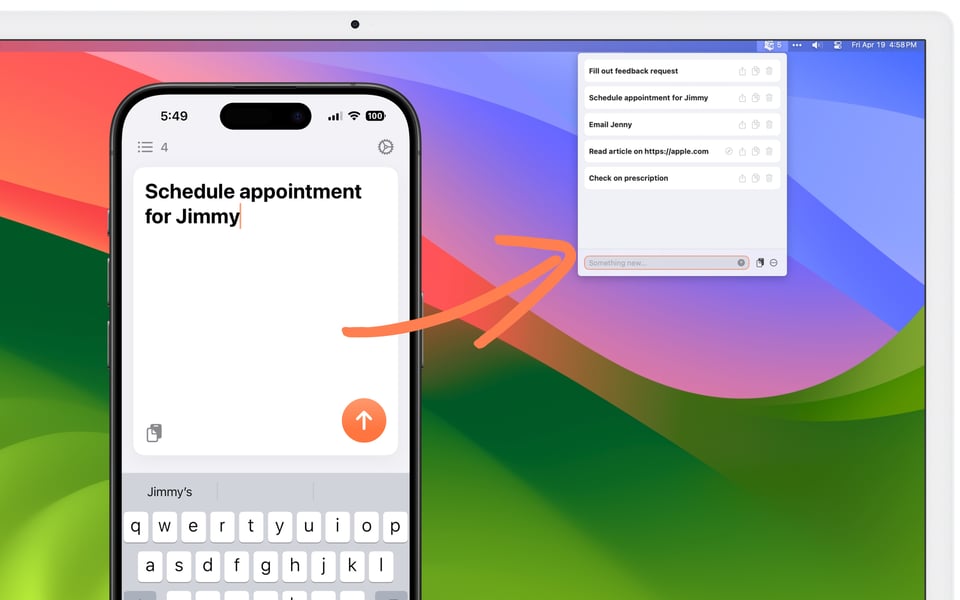
When you think of something you need to do, just open Defer and type. No futzing about with which app, tag, label, or folder to put it in. Just get it out of your head and then process it later (maybe into your “more complicated” todo app, whatever tool your team at work uses, or somewhere else).
The Mac app also has some nifty keyboard shortcuts to just type into the app when inspiration strikes you.
It’s free to use. You can upgrade to the Pro plan to bulk edit tasks or export them to some fancy formats. I also have plans to add more integrations for the Pro plan (e.g., with Todoist, Linear, Github, sparkly rainbows, etc).
3 Recommendations
Make Something Wonderful: Steve Jobs in his own words
Reading Steve’s own words (from speeches, emails, and the like), back-to-back, over time, gives you a feel for his remarkably consistent ideals as well as his growth over time. I’m sure it's curated to smooth over some of his more problematic traits, but still. And it’s free!
One of my favorite snippets:
But the real big thing is: if you’re going to make something, it doesn’t take any more energy—and rarely does it take more money—to make it really great. All it takes is a little more time. Not that much more. And a willingness to do so, a willingness to persevere until it’s really great.
Betterment
Still my favorite finance/investment app. If you’re a “set-it-and-forget-it” type and just want some solid high-yield accounts or index funds — cheaply and without the hassle — this is my recommendation.
Type to Siri
Want to use Siri on your Mac, but self-conscious about speaking to your computer? Enable “Type to Siri”. I use it all the time to type stuff like “set a timer for 30 min” or “remind me to leave at 2pm”. Much faster than clicking a bunch of apps, buttons, and menus.
Enable Type to Siri in System Settings → Accessibility → Siri (or search “Type to Siri” in System Settings)
From this same page, click “Siri Settings” to jump to the “Siri & Spotlight” settings.
Enable “Ask Siri”, set “Listen For" to “Off”, and set a keyboard shortcut (I use “hold cmd+space”).