PowerShell Parsing and Processing
Let's continue diving down the rabbit hole to see what we can do with the PowerShell Abstract Syntax Tree (AST). And believe me, this is a very deep rabbit hole with many branches. I think there are things to learn throughout the entire journey.
So far, I've been demonstrating how to parse a PowerShell script file with the AST. However, you can also input PowerShell code as a string.
$cmd = 'get-process s* -includeUserName | Where {$_.WS -ge 250MB} -ov w | Sort WS -Desc | Select -Fi 5 -outv x'
Make sure the command will properly run in PowerShell. I also recommend defining it as a literal string using single quotes so that PowerShell doesn't try to expand variables.
Instead of the ParseFile() method, we'll use ParseInput().
New-Variable astTokens
New-Variable astErr
$AST = [System.Management.Automation.Language.Parser]::ParseInput($cmd, [ref]$astTokens, [ref]$astErr)
You still need the [ref] variables. You need to include the [ref] type in the method. Because we aren't parsing a file, the AST object doesn't have much to work with.
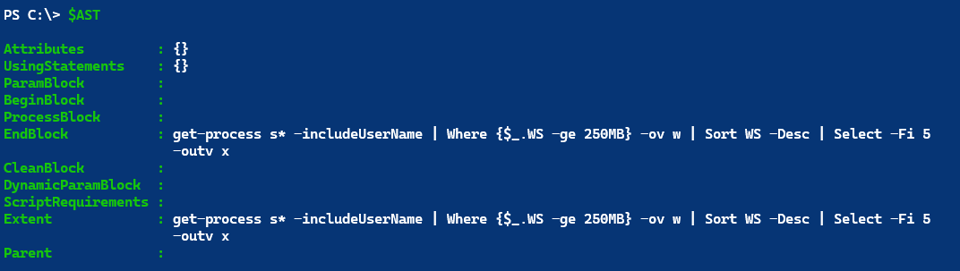
Don't be deceived. There are still tokens.
PS C:\> $astTokens | group Kind
Count Name Group
----- ---- -----
1 Variable {$_}
5 Parameter {-includeUserName, -ov, -Desc, -Fi…}
2 Number {250MB, 5}
7 Identifier {Where, WS, w, Sort…}
2 Generic {get-process, s*}
1 EndOfInput {<eof>}
1 LCurly {{}
1 RCurly {}}
3 Pipe {|, |, |}
1 Dot {.}
1 Ige {-ge}
PS C:\> $astTokens | group TokenFlags
Count Name Group
----- ---- -----
12 None {s*, -includeUserName, $_, 250MB…}
1 BinaryPrecedenceComparis… {-ge}
3 ParseModeInvariant {{, }, <eof>}
3 SpecialOperator, ParseMo… {|, |, |}
1 SpecialOperator, Disallo… {.}
4 CommandName {get-process, Where, Sort, Select}
1 MemberName {WS}
By the way, there are many token kinds and flags. You can use Get-TypeMember from the PSScriptTools module to view them. I'll let you run these commands to see the results.
Get-TypeMember System.Management.Automation.Language.TokenKind
Get-TypeMember System.Management.Automation.Language.TokenFlags
Aliases
My command string uses aliases. Let's use the AST to find them and replace the text with the full command. I know the names:
PS C:\> $astTokens | where text -match "Sort|Where|Select" | Format-Table
Text TokenFlags Kind HasError Extent
---- ---------- ---- -------- ------
Where CommandName Identifier False Where
Sort CommandName Identifier False Sort
Select CommandName Identifier False Select
Looking at this, I now have an idea on how I can identify them programmatically.
PS C:\> $astTokens | where { $_.TokenFlags -eq 'CommandName' -AND $_.Kind -eq 'Identifier' } | format-Table
Text TokenFlags Kind HasError Extent
---- ---------- ---- -------- ------
Where CommandName Identifier False Where
Sort CommandName Identifier False Sort
Select CommandName Identifier False Select
I can use the Get-Alias cmdlet to find the full command and resolve the alias.
PS C:\> $astTokens | where { $_.TokenFlags -eq 'CommandName' -AND $_.Kind -eq 'Identifier' } |
Select-Object -expand Text | Get-Alias | Select-Object Name, ResolvedCommand
Name ResolvedCommand
---- ---------------
where Where-Object
sort Sort-Object
select Select-Object
I'm not doing it in my sample code, but it is possible to use the same alias multiple times in the same command. I only want to resolve unique names. One technique I use is Group-Object.
$Aliases = $astTokens | where { $_.TokenFlags -eq 'CommandName' -AND $_.Kind -eq 'Identifier' } |
Group-Object -Property Text -NoElement
I don't need the elements, I only need the names. Now I can iterate through the names, resolve the alias and replace it in the command string, $cmd.
foreach ($alias in $Aliases.Name) {
Try {
#using Try/Catch in case the alias can't be resolved
$resolved = Get-Alias -Name $alias -ErrorAction Stop
#replace the alias text in the command string with the resolved command
#I'm using a regex word boundary to ensure I'm replacing the whole word
$cmd = $cmd -Replace ("\b$($alias)\b", $resolved.ResolvedCommand)
}
Catch {
Write-Warning "Unable to resolve alias $($alias.Text)"
}
}
Here's the result:
PS C:\> $cmd
get-process s* -includeUserName | Where-Object {$_.WS -ge 250MB} -ov w | Sort-Object WS -Desc | Select-Object -Fi 5 -outv x