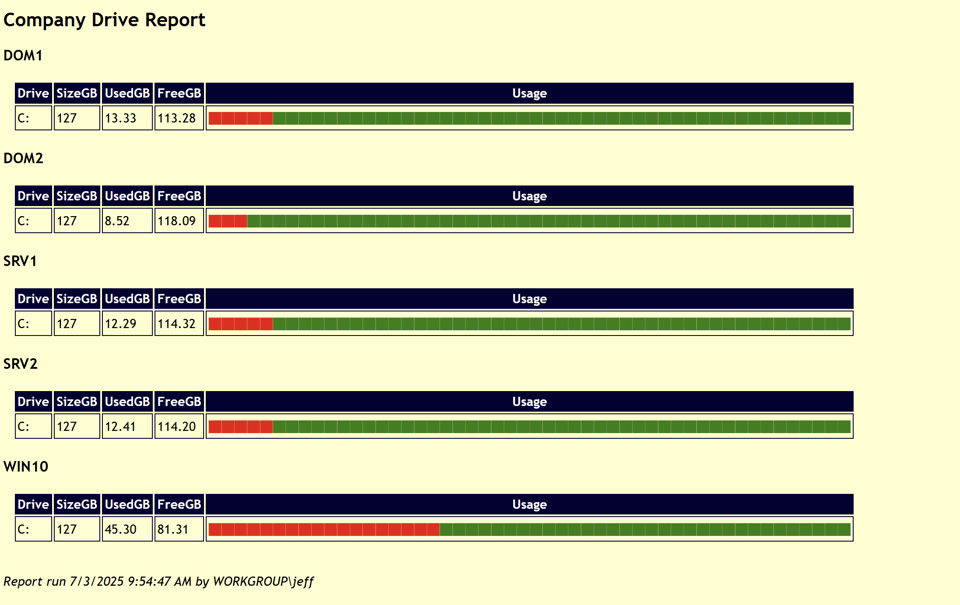Creating HTML Reports with PowerShell Part 4
Before I get to today's content, I want to remind you about subscription management. The best way to manage your subscription is to use the links in the footer of newsletter emails.

One thing to keep in mind is that if you cancel a paid subscription, you immediately lose archive access. If you are on a monthly subscription, you should think of each payment as covering the previous month. If you are a paid subscriber and need to cancel, I recommend waiting until you get a renewal notice and then canceling. If you think you are going to cancel, you might want to save a few emails so you can use the unsubscribe link in the footer. I hate to see people leave, but I understand that sometimes it is necessary.
More Samples
Alright, let's wrap up this series on HTML reporting with a few more samples. These are scripts I have used in the past to generate HTML reports. You are welcome to use them as is or as models for your own reports.
Morning Report
One of the first reporting scripts I wrote all the way back in the PowerShell 2.0 days is the Morning Report script. This script is similar to the system information reports I've been demonstrating. This script lets you generate a status summary of a remote computer or computers. The output can be an HTML report, a text file, or a custom object. You could use the custom object to create your own HTML report or use it in other ways.
The script can create HTML output, but you'll need to save it to a file.
C:\scripts\MorningReport-v7.ps1 -Html -ImagePath C:\scripts\zazu.gif | Out-File c:\temp\mr.html
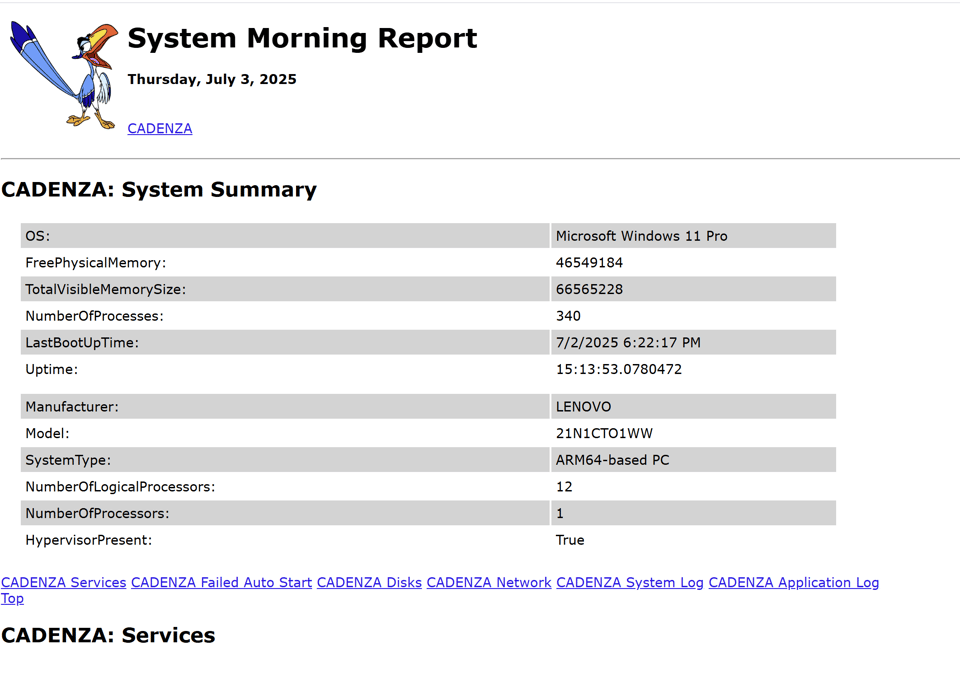
The file includes navigation links to the various sections of the report.
Download the script from https://gist.github.com/jdhitsolutions/b5b2fcc047cedc252b7f169ffa7e9642
Disk Report
Another HTML reporting option is part of the DiskReportingTools module. This module contains commands for getting and visualizing disk and folder usage. The module also includes a command,New-HTMLDriveReport, that generates an HTML report of disk usage.
New-HtmlDriveReport -HeadingTitle "Disk Usage Report" -Path c:\temp\du.html
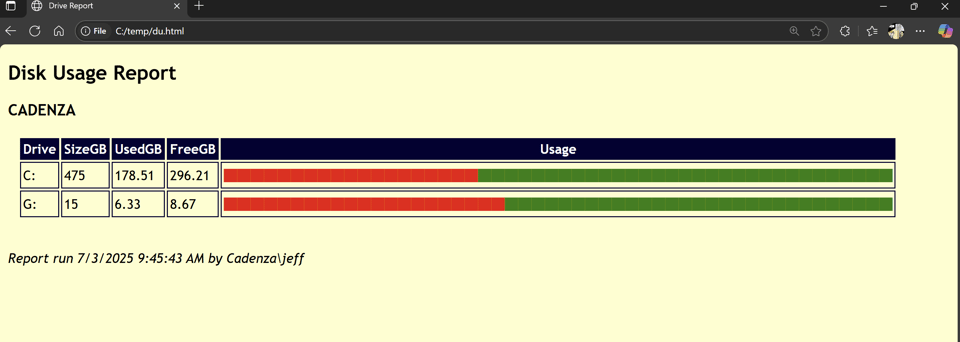
This function can easily process multiple computers and generate a single report.
New-HtmlDriveReport -ComputerName dom1,dom2,srv1,srv2,win10 -Credential $artd -HeadingTitle "Company Drive Report" -ReportTitle "Company Drive" -Path c:\temp\company-drive-report.html