This Android application can download synchronised lyrics for music
In 2023, it is probably unlikely that you still have a local music library. The majority of people have moved onto streaming services such as Spotify, Deezer and Apple Music. Streaming music from a platform is generally more convenient, so that’s why people do it.
However, if you are someone who has a local music library like me, you might appreciate having lyrics on your music (since you often will not have any if you are ripping from a CD). Today, I want to showcase an application called SongSync, which I found on my F-Droid client a while ago. It allows you to download lyrics (which are often synchronised) for a large variety of music.
In this article, I will walk you through setting the application up so you can appreciate your music with lyrics.
Getting SongSync installed and downloading lyrics for your music
Just before we proceed, if you have an F-Droid client and you want to use that to download SongSync, make sure that IzzyOnDroid’s repository is in your repository list.
SongSync is available on the IzzyOnDroid repository, which is where we will be downloading from.
Click Download when you’ve navigated to the page to download it to your device. If your device warns that the file is harmful, click Download anyways.
Once it has downloaded, click Install. Depending on whether you have downloaded applications from unknown sources before, you may need to grant permission for it.
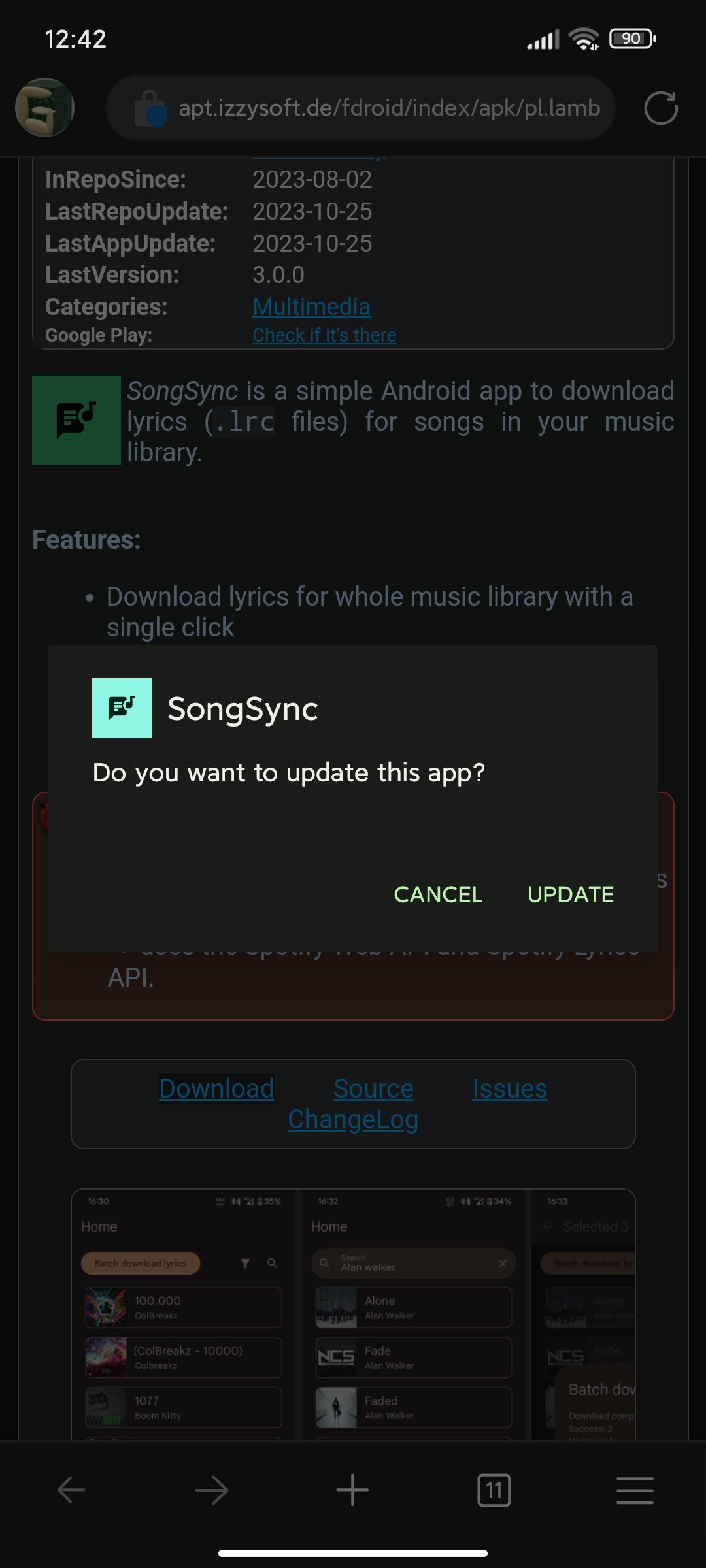
Once it has finished installing, open the application. You will be asked to grant the application access to all files. This allows the application to save lyrics files and to see what music you have.
You will also be asked to enable notifications if you are on Android 13 or newer, but I personally skip that. Anyways, you should now be at the home screen with all your music.
Now, let us choose a song to add lyrics to. I chose a track that I technically already had lyrics for (Keep Singing (Reimagined) by Rick Astley) but I noticed that the lyrics were out of sync (likely because the lyrics file I had was synced to the original version).
Depending on the track, it might not detect the correct song initially. Luckily for me, it did, but that probably won’t happen for some tracks. If it doesn’t find the correct song, click Try again. If it is still struggling, click Edit and make sure the song and artist names are correct.
Once you are done, click Save .lrc file to save your lyrics to your device. By default, the lyrics file will be in the same folder that the song is in. It will also have the same name as the track, just with the LRC file extension instead of FLAC in my case.
Now that you have done that, let us test whether the lyrics now show up in our music player! Before continuing, check that you have a compatible music player (I have a list of a few here but it is very incomplete) that actually supports displaying lyrics. I personally use Retro Music.
As we can see below, it shows up perfectly in Retro Music! Repeat the last few steps I had above to continue doing this to more tracks which are in need for synchronised lyrics.
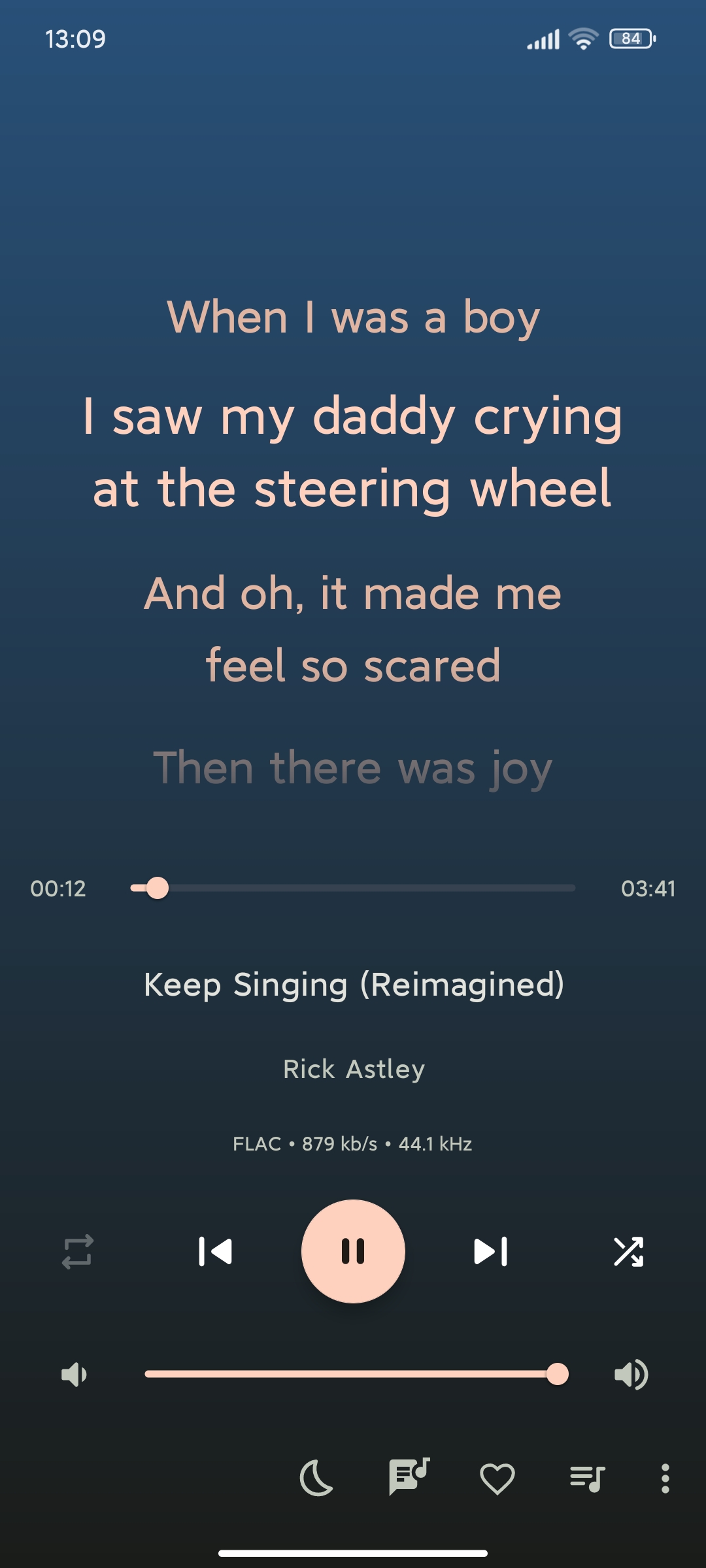
Hopefully you are all enjoying being able to listen to music with the lyrics synchronised up (perfect for a karaoke night!)
Before I pop out, could I ask you to subscribe? It is completely free and you will be updated on whatever I post here.





Add a comment: